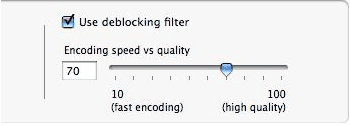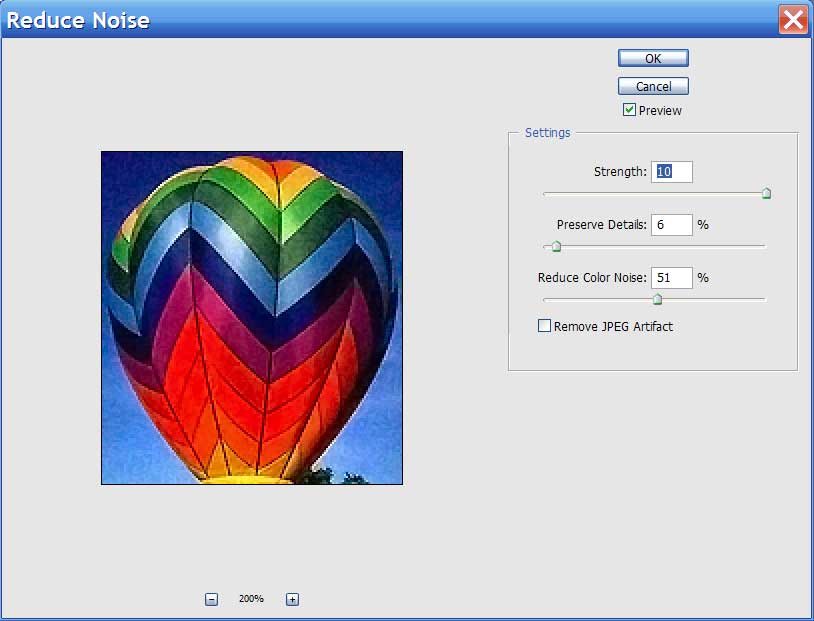Multimedia compression can be thought of as a war against unnecessary noise. Noise is the unwanted random dot pattern overlaid on videos and graphics when electronic noise is present, due in part to the random motion of electrons. Noise creeps into images, both still and motion, with the more lossy steps you take when manipulating images. These random dot patterns, or “snow,” prevent compression algorithms from working optimally, increasing file sizes. By minimizing the noise in your original images and videos, you can gain the maximum amount of compression when optimizing images and videos destined for the Web.
Causes of Noise in Digital Cameras
Low-quality equipment tends to create more noise than higher-quality equipment. For example, smaller digital sensors seen in point-and-shoot cameras are more prone to noise than larger format sensors seen in Canon and Nikon’s full frame cameras. As you’d expect for the same number of pixels, smaller sensors have smaller pixels. Smaller pixels are less effective at gathering light, so their weaker signals must be amplified, increasing noise. The effect of small sensors is seen most at high ISO settings and in low light situations. Digital camera manufacturers include in-camera noise reduction, but most professionals and serious amateurs keep in-camera noise reduction low, and reduce noise in Photoshop or with specialized noise reduction tools for maximum control.
Noise can also be caused by scanning film, in the form of scratches or dust. High ISO film introduces grain, which is a form of analog noise. JPEG compression also introduces some noise into flat color areas at lower quality settings. Dithering is an ordered form of noise, and should be minimized to let palette-based compression algorithms find more repeated pixel patterns.
Preventing Noise
If you find noise in your images, then your equipment may not be good enough. Use the highest quality equipment possible. Even with the best equipment you can still have noise problems, especially in low light situations. Use faster lenses and larger photosites to increase the signal and reduce noise. Save your images, still and motion, using the highest quality output format (RAW versus JPEG for example) to avoid introducing unnecessary noise into your originals. Here are some tips on avoiding noise:
- Use fast lenses to increase signal
- Use fast shutter speeds to avoid accumulated noise (faster than 1/60th of a second)
- Use image stabilization to avoid motion blur
- Use low ISO settings below 100 and a tripod, avoid high ISO settings
- Use larger sensors
- Use high quality video and still cameras
- Use a lot of light
- Use a flash
- Use RAW or the highest quality output setting
- Always work from originals if possible
The Effect of Noise on Image Compression
In our tests, noise can increase the optimized file size of JPEGs up to 20% to 30% (see Figure 1). Adding 5% noise increases the high quality JPEG by 8%. Adding 10% noise increases the high quality JPEG by about 27%.
Figure 1: The Effect of Noise on JPEGs
 |
 |
 |
| High quality = 13,711 bytes | High quality + 5% noise = 14,817 (8.06% larger) | High quality + 10% noise = 17,408 (26.9% larger) |
For palette-based images noise has a more significant effect (see Figure 2).
Figure 2: The Effect of Noise on PNGs
 |
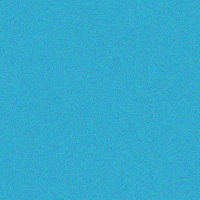 |
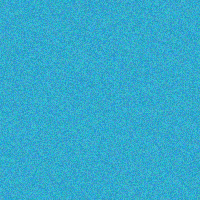 |
| 2 bits = 192 bytes | 5% noise = 26,426 bytes | 10% noise = 26,457 bytes |
Noise Reduction for Videos
You can deal with noise, to some degree, with the H.264 compressor (and others) that has a “deblocking filter.” The de-blocking filter smooths out block artifacts which may occur in the image when using lower bitrates. Using the de-blocking filter may increase image quality considerably (see Figure 3).
This does help but the deblocking filter was designed to handle blocking problems that get introduced by the compression not by the camera. So this is a bit of a trick but it does work. What it does is looks at blocky artifacts and then tries to smooth or blend them together. Of course this happens at the expense of sharpness. You can use more specialized tools to reduce noise in videos like Neat Video for improved results.
Noise Reduction for Graphics
You can reduce noise with filters in Photoshop, Photoshop elements, or specialized software. The noise filter menu has a “reduce noise” option, that allows you to adjust strength, preserve details, reduce color noise, and remove JPEG artifacts. Figure 4 shows the settings we used to remove some of the noise from the 10% noise balloon above.
We found that the “remove JPEG artifacts” feature did not work well on our test balloon. The resulting balloon image is 12,534 bytes or 52.6% smaller (see Figure 5).
Conclusion
Noise is the enemy of multimedia compression. Avoid introducing noise into your images, both still and motion, by using high quality equipment, saving high quality output, and working from originals. Noise can increase the size of JPEGs by up to 20% to 30%, and palette-based images by a factor of 100. You can remove noise most effectively with specialized noise reduction software. Removing noise can save over 50% in file size.
Further Reading
- Compact Camera High ISO Modes
- Discusses the effects of noise in small format cameras at high ISO modes. Shows examples of noise at various settings.
- Digital GEM
- Noise reduction software from Kodak.
- Effects of the physical size of digicam sensors on performance
- Bob Atkins compares different sized sensors on their photographic performance. Includes some information on noise in the comments.
- Multimedia: Use Image Stabilization
- Image stabilization creates sharper pictures by damping vibration to avoid motion blur. Gyroscopic stabilizers steady cameras for sharper photographs and videos.
- Multimedia: Use a Stable Tripod
- A stable tripod creates sharper pictures and videos by damping out vibration. Sharper shots mean smaller multimedia destined for the Web.
- Neat Image
- Stand alone software and plug-in designed to reduce noise in images for Photoshop and Coreldraw. Developed specifically for digital photography. Available for Mac and Windows.
- Neat Image Pro Review
- Luminous Landscape reviews Neat Image for noise reduction.
- Neat Video
- Neat Image’s version of noise reduction for videos.
- Noise Ninja
- Noise reduction plug-in available for Mac and Windows.
- Noise Reduction Tool Comparison
- Michael Almond compares different noise reduction software. Recommends Noise Ninja, Neat Image, and Picture Cooler.
- Noiseware
- Photoshop plug-in for noise reduction. Available for Windows only.
- Web Video Optimization Tips
- Shows how to capture and optimize videos for the Web.